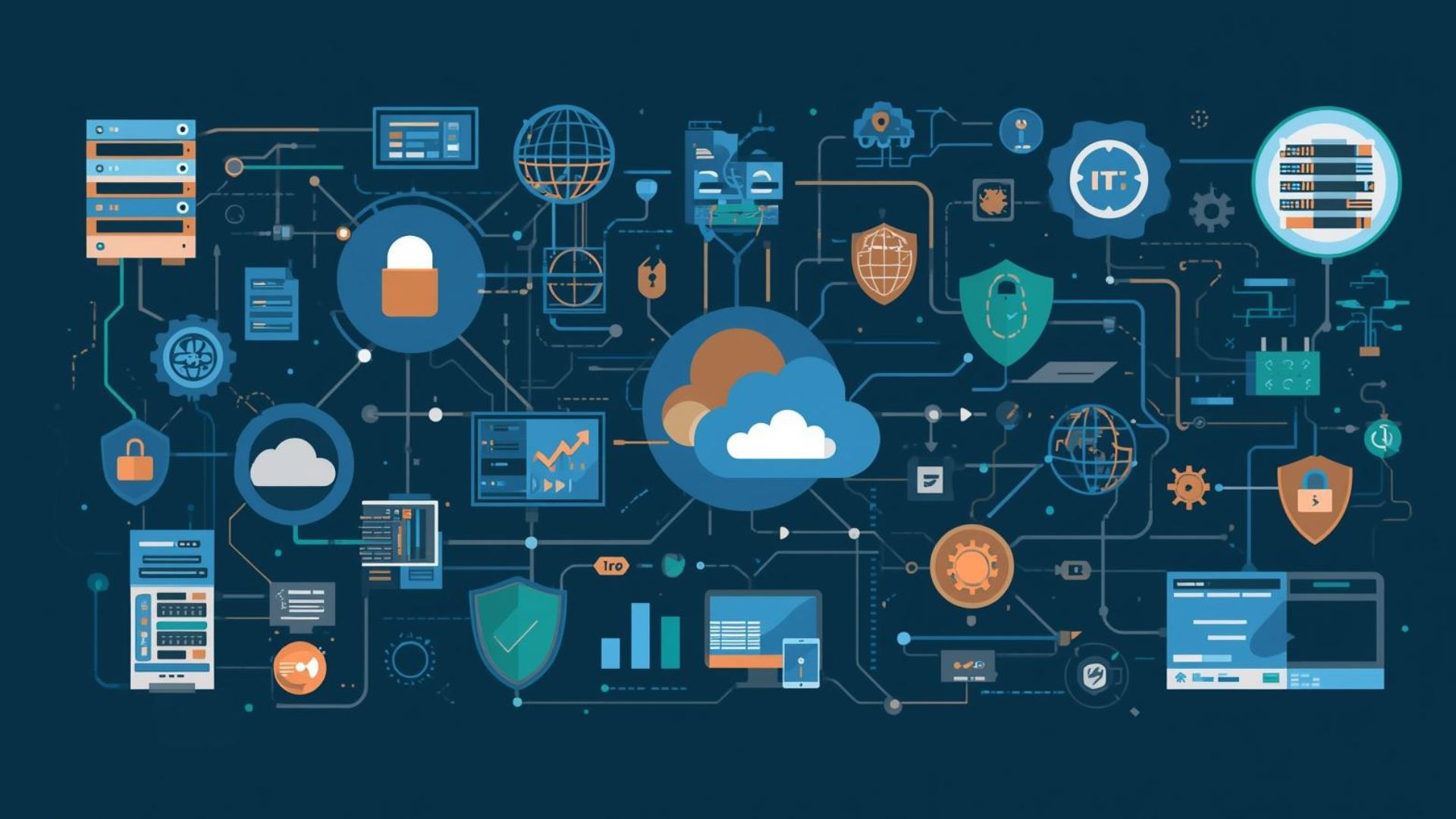Share this:
Posted in:
Cloud ManagementThere’s nothing more frustrating than unexpected network slowdowns or storage bottlenecks. If you’ve ever wondered how to monitor virtual networks and storage more effectively, you’re not alone.
Today, whether you’re managing cloud infrastructure or hybrid environments, visibility into your data and connections is critical. Fortunately, using Azure and the right monitoring tools, even complex setups can be tamed.
Let’s break down the process in plain English and show you how to monitor your virtual network and storage for performance, security, and reliability.
Why Monitoring Virtual Networks and Storage Matters
Virtual networks (or VNets) connect your virtual machines, services, and resources. Your storage accounts house your important data–Blobs, tables, and more.
When issues arise in either one, it can bring systems to a crawl. But with proper monitoring in place, you can:
- Detect outages or slowdowns before users notice.
- Identify blocked IP traffic or failed routing.
- Understand network performance trends.
- Stay within compliance and security boundaries.
- Right-size your resources based on real usage data.
Good monitoring data gives you control over your entire Azure virtual network and storage setup.
Tools to Monitor Azure Virtual Network and Storage
Microsoft Azure provides a suite of built-in monitoring tools. If you’re not using them yet, now’s the perfect time to start. These include:
Azure Monitor
Azure Monitor provides insights into the performance and health of your applications and infrastructure. It shines at collecting platform metrics and logs from Azure resources.
When you want to monitor Azure virtual network or Azure storage, Azure Monitor is your starting point.
- Platform metrics include bandwidth, latency, and uptime.
- Data can be viewed in a dashboard or queried via Log Analytics.
- Diagnostic settings send logs to Azure Storage, Log Analytics, or Event Hubs.
You can also create custom queries and alerts, which we’ll explore below.
Network Watcher
Azure Network Watcher is a service that provides network monitoring and troubleshooting tools for Azure networks:
- Connection Monitor helps you verify connectivity between your Azure virtual network and on-premises infrastructure or other virtual networks.
- IP flow verify shows if a packet from a source and destination IP address is allowed or blocked.
- Network topology features help map VNets, subnets, and VMs.
- Traffic analytics lets you analyze network traffic patterns from NSG flow logs.
Network Watcher gives you a clearer picture of both real-time behavior and historical traffic.
Key Metrics to Track in Azure Monitoring
If you’re new to this, “metrics” simply mean the numbers that reflect your network or storage’s health. Think of them as your system’s pulse.
Here are essential metrics for Azure network and storage monitoring:
Virtual Network Monitoring Metrics
- Network throughput (bytes in/out)
- Packet loss rate
- Connections per second
- Latency (ms)
- Routing path analysis
- Source and destination IP address traffic visibility
Azure Storage Metrics
- Transactions per second
- Data egress/ingress
- Capacity used
- Latency in Blob Storage
- VM disk IOPS (if using Azure Disks)
Platform metrics can be exported using Azure Monitor or viewed directly in the Azure portal. This helps monitor multiple virtual networks or VMs in one place.
Setting Up Monitoring: Step-by-Step
It’s easy to get started, especially when monitoring data comes directly from your Azure resources. Here are the steps to enable monitoring:
Configure Diagnostic Settings
For every Azure resource (like a virtual network, VM, or storage account), you can configure diagnostic settings to send logs to:
- Azure Monitor Logs
- Azure Storage (for archive)
- Azure Event Hubs (for streaming)
This lets you collect and centralize logs like:
- Activity logs (who did what and when)
- NSG Flow Logs (traffic in/out, including blocked traffic)
- Azure Storage logs (usage, latency, errors)
Use Azure Monitor Baseline Alerts
Alerts ensure you don’t have to watch everything manually.
Examples include:
- Alert if latency goes above 100ms
- Alert for unusual amount of data transferred
- Alert when a network security group rule gets modified
Using Azure Monitor, you can define threshold-based alerts and send notifications via email, SMS, or webhook.
Visualize With Dashboards
Use the Azure portal or connect to Grafana to create dashboards:
- See VNets, VMs, and metrics in one view
- Drill down into a specific network interface, subnet, or Virtual Machine
- Compare multiple virtual networks’ performance
Azure supports built-in dashboards that can be customized and shared with your team.
Digging Deeper Using Queries & Logs
Azure doesn’t hide your data. It welcomes you to explore it.
Using Log Analytics, you can:
- Search for failed traffic patterns
- Detect misconfigured routing tables
- Monitor IP addresses, network packets, and traffic analytics
Every byte tells a story—and querying lets you translate those stories into insights.
Example query scenarios:
- Which IP addresses are hitting your storage account most frequently?
- What’s the latency trend for your Blob Storage over the past 30 days?
- How many flows are blocked by the NSG applied to the network?
You can also create custom queries, export results, or feed data to external services for long-term auditing.
Enabling Traffic Analytics & Flow Logs
Network monitoring kicks into higher gear when you enable both Traffic Analytics and NSG Flow Logs.
Together, they allow you to:
- Identify failed or suspicious connections
- View traffic between VMs in different subnets
- Analyze destination IP address patterns
- Diagnose routing or firewall rule issues
- Understand how network security group rules affect communication
Virtual Network Flow Logs, once enabled on your NSGs, are stored in a storage account you designate. From there, Traffic Analytics processes trends, top talkers, and firewall actions.
Common Monitoring Scenarios and Solutions
Here are common problems and how monitoring helps:
- Blocked network communication between two VMs – Use IP Flow Verify and view NSG Flow Logs.
- Unexpected latency in a virtual machine – Use Platform Metrics and Alerts.
- Spikes in storage usage – View Blob Storage metrics and activate automatic alerts.
- A service can’t reach the Internet – Use Connection Troubleshooter and verify routing tables and domain name system configuration.
- Config changes to critical NSG rules – Review Activity Log and set an Alert on changes.
With full visibility of your Azure network, you can reduce downtime and improve the experience.
Helpful Dashboards and Additional Resources
Not sure where to start building dashboards? The following table lists suggested views:
| Dashboard Focus | Key Items to Include |
|---|---|
| Network Health | Throughput, latency, connections |
| Storage Health | Capacity, IOPS, latency |
| Security | NSG Flow Logs, Activity Log |
| Configuration | Routing tables, IP addresses, Subnets |
| Performance | VM metrics, Network interface stats |
If you’re looking for more support, Microsoft offers plenty of documentation. We recommend:
- Azure Virtual Network monitoring from Microsoft
- Review of Azure Policy configuration
- Tutorials on using Azure CLI for advanced diagnostics
- Videos via Microsoft Learn
You can also explore the Visual Storage Intelligence platform for deep dives into storage performance and analytics.
Wrapping Up: Take Charge of Your Virtual Network’s Health
Monitoring your virtual networks and storage doesn’t have to be technical guesswork. With tools like Azure Monitor, Network Watcher, Traffic Analytics, and customized dashboards, you can understand processes, solve issues, and plan ahead.
Remember:
- Start with platform metrics and activity logs.
- Collect data from your VMs, storage, and network interface resources.
- Configure alerts to catch anomalies quickly.
- Use visualization to make your analytics and insights easily understandable.
Now that you’ve learned how to monitor virtual networks and storage like a pro, try setting up one monitoring report today. Your future self (and your users) will thank you.
And if you found this helpful, feel free to share these insights and reach out – or stick around for more updates on Azure monitoring and optimization.